WK 8: Devices
The Cyber Smart curriculum ties together the kaupapa we have been learning about over the last few weeks. We need to consistently use the language of the Cyber Smart curriculum across all year levels so that it becomes part of their vocabulary. By doing this we are making the learning a lot more powerful. Some global companies such as Google and Apple are using more proactive language rather than reactive when it comes to children and whanau being cyber safe.
Their are 10 categories involved in Cyber Smart Teaching. The implementation of this needs to have a whole school focus as so many learners are online at home or if not now they will be soon enough.
The idea of making children's experiences online positive, thoughtful and helpful came through strong in today's session. Children need to be taught how to make smart decisions online and to know what information to share.
Gerhard had us on our students devices today and it certainly made us grateful for our own devices. He linked us to a great website with heaps of short cuts which can be used on the Chromebooks. This would be great to have displayed somewhere for the students.
https://support.google.com/chromebook/answer/183101?hl=en
Next we were on the ipads having a play around with Explain Everything. I can see what a great and fun tool this would in a Junior Learning environment. It would be awesome to use with one of my maths groups when getting them to explain how they have solved a problem.
Here is a video of me discussing (or trying too) one of the 10 Cyber Smart categories - Smart Learners. This was a great activity to actually have my first play around with Screen Castify. I would be really interested in trying to use this to teach my students or other colleagues something. Maybe a tutorial of how to use Google Drawing - for children to be able to rewind.
https://support.google.com/chromebook/answer/183101?hl=en
Next we were on the ipads having a play around with Explain Everything. I can see what a great and fun tool this would in a Junior Learning environment. It would be awesome to use with one of my maths groups when getting them to explain how they have solved a problem.
Here is a video of me discussing (or trying too) one of the 10 Cyber Smart categories - Smart Learners. This was a great activity to actually have my first play around with Screen Castify. I would be really interested in trying to use this to teach my students or other colleagues something. Maybe a tutorial of how to use Google Drawing - for children to be able to rewind.
I am getting ready to sit my Level 1 Google Exam next week. I am feeling a little nervous, especially when it come to using Google Sheets. Keep your fingers crossed for me!

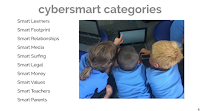
Comments
Post a Comment
To support my learning I ask you to comment as follows:
1. Something positive - Begin with a greeting. Talk about something you like about what I have shared.
2. Thoughtful - A comment that will mean something to me to let me know you read/watched or listened to what I had to say. - use any language.
3. Something helpful - Give me some ideas for next time or ask me a question.
Encourage me to make another post